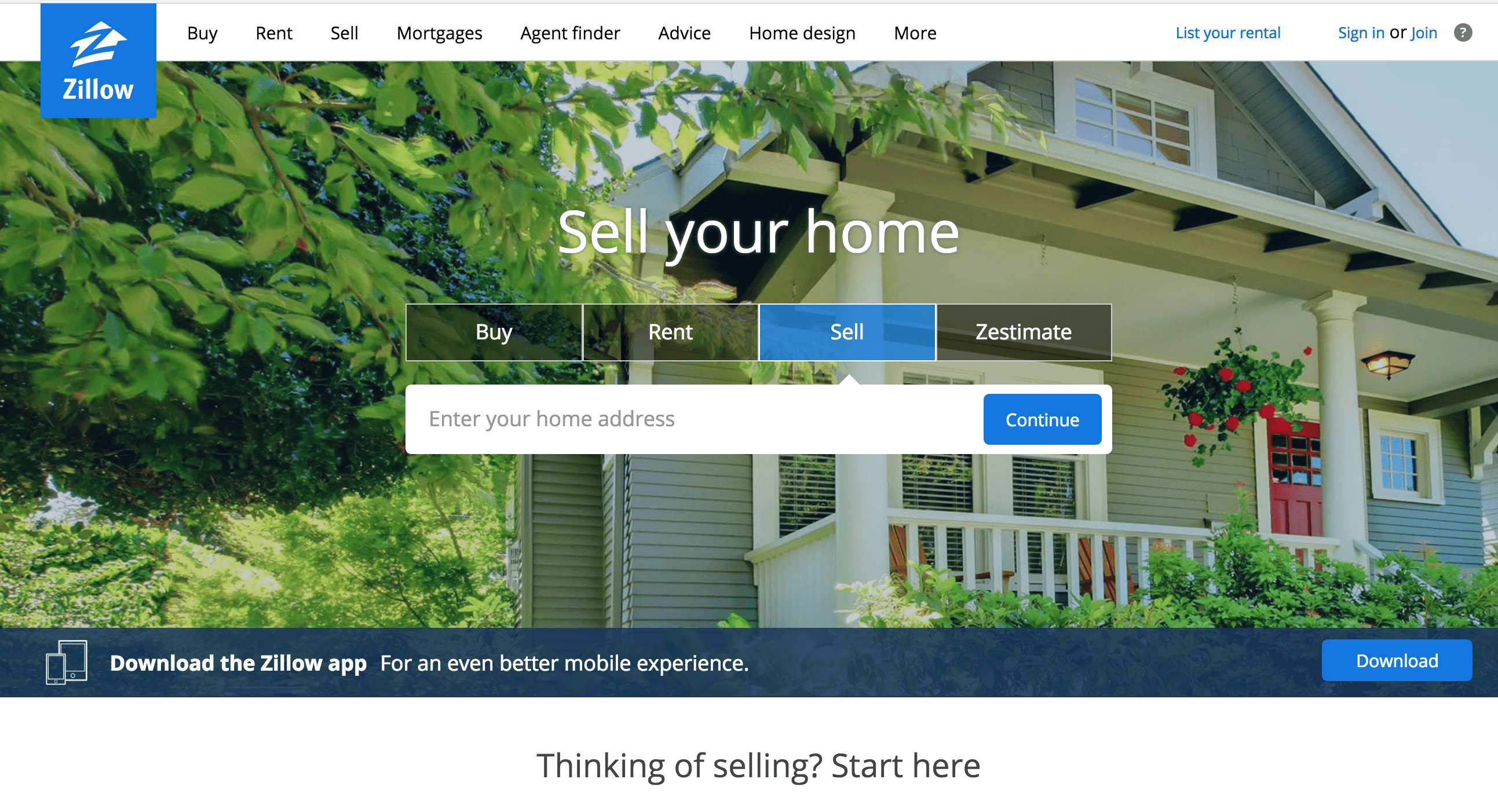Lights! Camera! Action! If you weren’t familiar with Zoom before, you likely are now. With more and more of our meetings and presentations going virtual, knowing how to set up a Zoom video set is a skill everyone needs to have. Especially if you’re involved in video marketing.
Having a quality zoom setup makes you look like a professional and helps build trust between you and potential clients. Think of your own attention span. When you click on a video that’s in a dark messy room, how long do you wait until clicking away? Usually, it takes just a few seconds to lose the audience.
Luckily, you can have an amazing-looking Zoom room with just a few simple steps. And the best part? You probably already have all the tools you need for the perfect video set at home.
The background
The background is arguably the most important part of your setup. When done correctly, people will hardly notice the background. But, one glimpse of your dirty laundry behind you and the background is all anyone will focus on.
And when you’re involved in video marketing, you want the audience or client to focus on you, not the heaping pile of clothes you plan to get to…eventually.
Simple is always better when creating your Zoom set. That said, sitting in front of a plain white wall doesn’t make for the most appealing video thumbnail, either. You need to find a balance.
Find a spot in your home, where you can display things like a few plants, a bookshelf, some twinkle lights, or even a poster that shows off your personality behind you. These things make your background cozy and inviting without acting as a distraction.
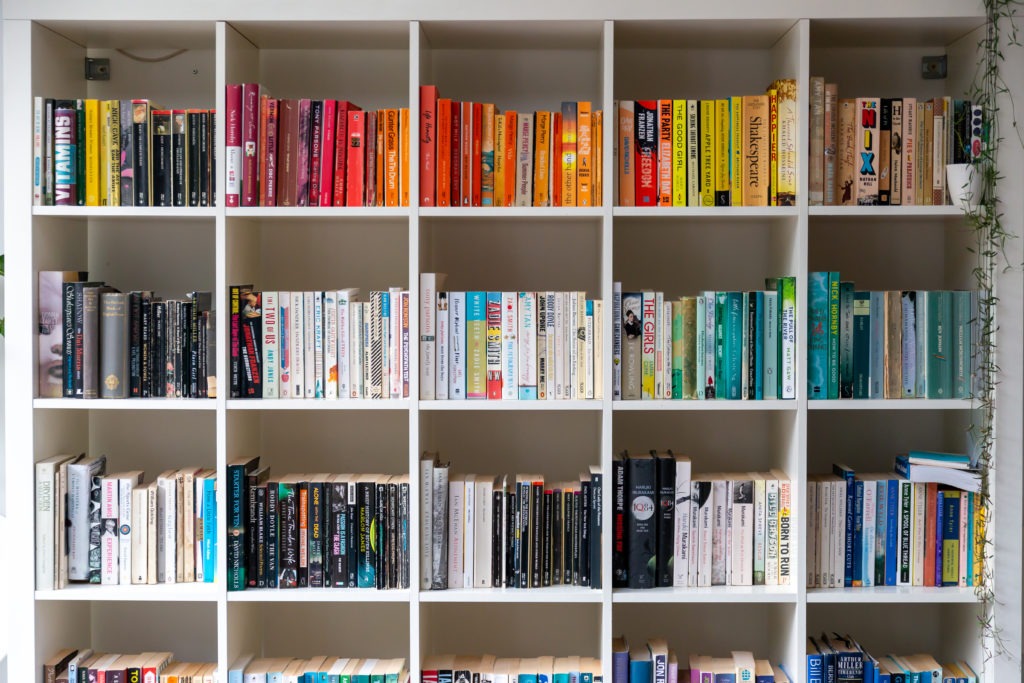
Virtual background options for your Zoom video set
Now, maybe working from home is still new for you, and you might not have the most ideal space to work with. Perhaps you’re living in a small apartment without enough physical room to set up a background. Or maybe you’ve got the kids at home and the only free space you’ve got is a corner of your bedroom. If you find you don’t have enough space to set up a staged background, don’t worry. If you find you don’t have enough space to set up a staged background, don’t worry.
There are a few other options. In this case, you can use Zoom’s built-in settings to make your background as clean and appealing as possible.
You can simply blur your background so no one can see details in the objects that may be in the frame. Zoom also has a number of built-in virtual backgrounds for you to choose from. And if you want to get really creative you can make your own virtual background in a program like Canva. This is a great chance to throw in a company logo in the corner of your background too.
The same rules apply for virtual backgrounds: keep it simple but still find a way to add your personality in there.
Lighting
If you’re used to having in-person meetings and presentations then the thought of setting up lighting might seem odd. But good lighting makes a world of difference for your Zoom video set. And it’s not that complicated either.
Good lighting doesn’t have to mean running out and buying a fancy ring light (though those are a handy tool to have). And it doesn’t mean you need to go all out with a three-point lighting setup either.
It can be as simple as strategically placing your existing lamp, or moving your workstation in front of a window that gets lots of natural light.
Remember, it’s hard enough to keep people engaged in a Zoom call, but when your video is so dark that you’re barely visible, it’ll be even easier for them to feel checked out.
Play around with a few lighting options to see what looks best in your camera. And if you have to, try a small desk-sized ring light.
Audio
If you’re working only with your computer’s built-in microphone, there are a few tips and tricks to make your audio sounds as crisp as possible.
- Sit as close as you can to your laptop while still looking natural.
- Speak loudly and clearly. To be certain you’re at an appropriate volume, be sure to test your Zoom Audio before you join the call. There will be a prompt on Zoom that says “test speaker and microphone” click on that and follow the instructions to hear how your voice will sound in the call.
- Find the quietest area of your home and set up there.

Use headphones OR an external microphone
If you’re looking for a higher quality sound than your Zoom microphone can provide, then a pair of headphones or an external microphone will be your best choice. Both headphones and external mics are relatively inexpensive. But they both provide a noticeable upgrade to your sound quality.
Even the earbuds that came with your smartphone will likely make you sound a whole lot clearer in your Zoom meetings.
A podcast-quality USB mic will likely run you $150-$200. However, you can find USB mics in the $50-$100 range as well. These inexpensive options are prone to picking up more background noise than their higher-priced counterparts.
Positioning the camera in your Zoom video set
Where you position yourself and your camera during Zoom calls matters. Always take a moment to adjust, sit up straight, and make sure your camera is aimed at your face before you start. Be conscious of what you want to be visible in the background as well, and make sure things are positioned correctly.
Use the front-facing camera to properly frame yourself in the shot. You don’t want to be so close to the camera that everyone can see your pores. But if you sit too far away, it will be harder to hear you. Aim to have your head and shoulders in the frame, but leave a little headspace at the top. Take this Zoom call with Ryan Serhant as an example:
Advanced tips for your Zoom video set
For the most part, the built-in webcam and microphone on your laptop or smartphone will work just fine for your Zoom calls. But if you find the quality is not where you’d like it to be, there are a few advanced steps you can take to elevate your Zoom set.
- Buy a USB microphone: These are simple to set up, can be inexpensive, and will provide a noticeable boost to your audio quality. You won’t even need to get an audio interface for a USB mic, just plug it in and go.
- Use an external webcam: If you want your videos to appear clearer, investing in a better webcam will do that for you When you’re buying a webcam, the two most important features will be the frame rate and resolution. You don’t need to get something with 4K capabilities, but a resolution of 1080p should be a goal. For frame rate, you’ll have no issues with a camera that works at 60fps (frames per second.)
- Use a three-point lighting setup: If you’re going to be in the same spot in your home for every video, then investing in a three-point-lighting setup is a great idea. This advanced setup will give your videos a consistency that helps build trust with viewers and clients.
In conclusion…
Even if you’re a hard-working real estate agent with tons of quality tips and tricks to share, no one will want to watch your videos if they look sloppy. That’s exactly why your Zoom video set is so important. We’re entering a new age of virtual meetings and now’s the time to get your set up looking its best.
With a few key background items, well-placed lighting, and adequate audio set up, you’ll be well on your way to having the perfect Zoom video set right at home.