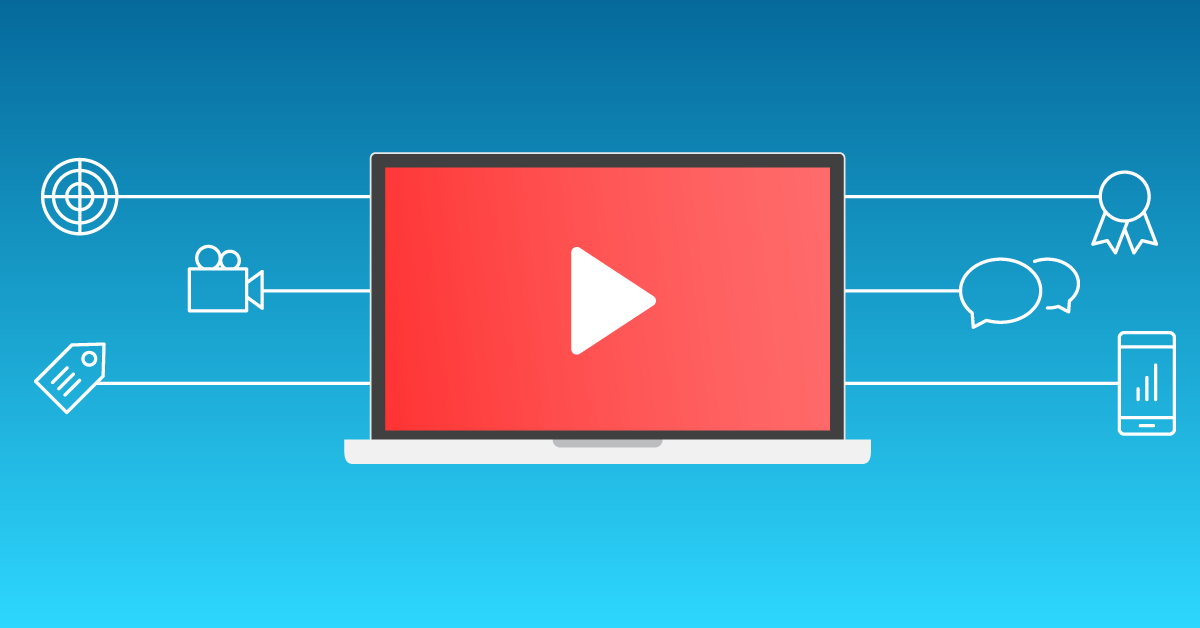YouTube made a big change by announcing that they are planning to discontinue their much-popular annotation services for all videos starting Q2 2017.
YouTube annotations have been used by many real estate channels to grow their subscriber base. With annotations gone, you need to start using all of YouTube’s new features to drive traffic and subscribers.
In this article we will share 3 of the most popular YouTube features that you should use to grow your subscribers and generate more traffic.
#1 Use Video Cards Instead of Annotations
The reason why annotations will not work anymore is because YouTube wants you to use their video cards feature to interact with video viewers.
These Video Cards popup from the side of the video and they can be used to drive subscriptions, generate traffic to your blog and more. They also work seamlessly with desktop AND mobile apps of YouTube, because if you ever noticed, annotations never worked with mobile devices. Furthermore, 60% of Youtube traffic comes from mobile devices so definitely start using these video cards. And, thinking long term, The number of mobile video consumers will only rise in the next 3 – 4 years…convinced yet 🙂
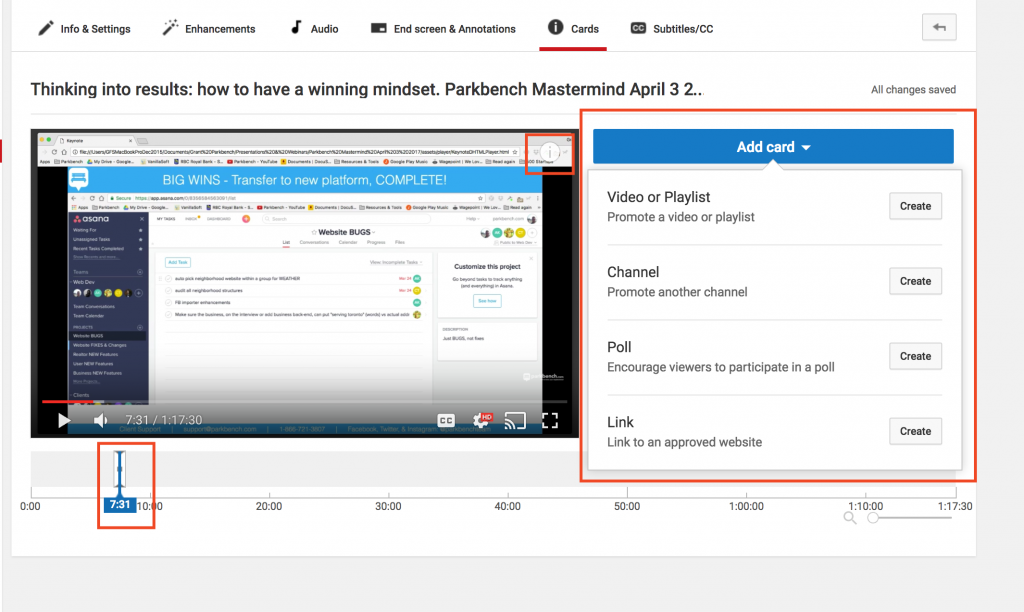
Here are the types of content that can be showcased with YouTube Cards:
- Video or playlists – You can showcase any video or a playlist
- Polls – If you want to conduct polls with your video viewer then you can use this card.
- Links – You can even add links to your own approved website connected to your YouTube channel. This is a great way for driving YouTube visitors to your channel.
- Channels – If you are running multiple YouTube channels or you want to showcase someone else’s channel this is the perfect card for it.
Other than these types of cards there are a few specialized cards like a product placement card. However, they are only available to selected Youtube channels right now.
NOTE: You can add up to 5 cards per video. Each card also has a teaser text field that pops up exactly when you want it on your video.
The 4 Types Of YouTube Cards
Here are the types of content that can be showcased with YouTube Cards:
- Video or playlists – You can showcase any video or a playlist
- Polls – If you want to conduct polls with your video viewer then you can use this card.
- Links – You can even add links to your own approved website connected to your YouTube channel. This is a great way for driving YouTube visitors to your channel.
- Channels – If you are running multiple YouTube channels or you want to showcase someone else’s channel this is the perfect card for it.
Other than these types of cards there are a few specialized cards like a product placement card. However, they are only available to selected Youtube channels right now.
NOTE: You can add up to 5 cards per video. Each card also has a teaser text field that pops up exactly when you want it on your video.
#2 YouTube End Screens To Keep Viewers Engaged
You might have seen videos on YouTube where the presenter has a special video message in the end as well as links to the next video and a subscription button – this is called a YouTube End Screen.
End screens are customized and interactive 20-second footage that you can place at the end of any video on your channel.
This personalized message with a call to action (CTA) in the end allows you to convert more visitors into subscribers.
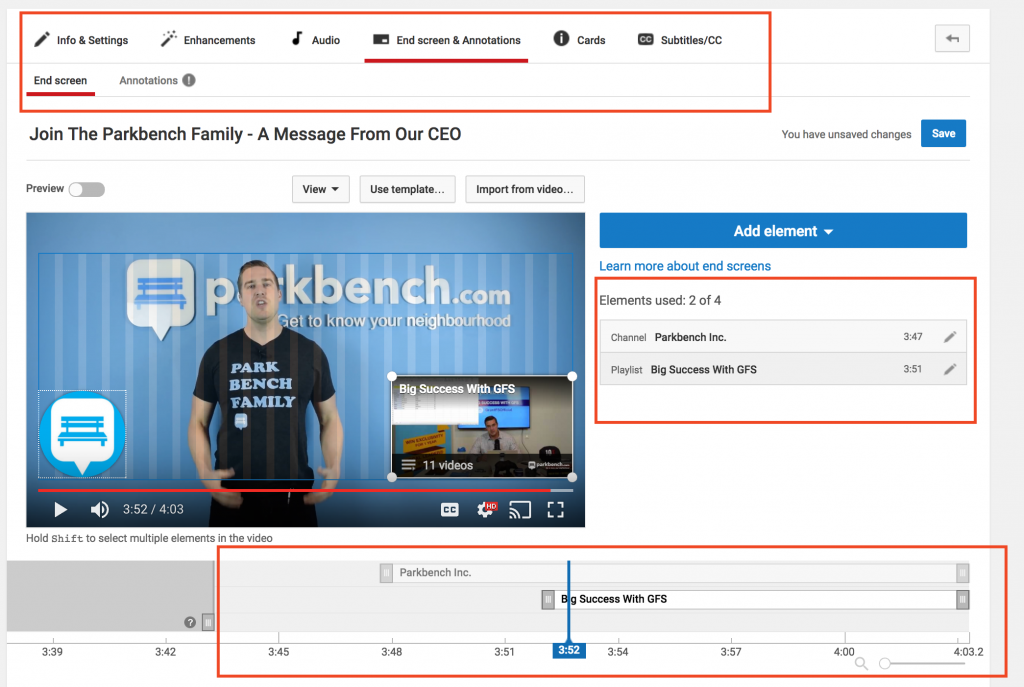
How To Edit & Customize Your End Screens
Creating your first end-screen can be a bit tricky. However, adding the same end screen to future videos is super simple. Therefore, make your first end screen as perfect as possible so that you don’t have to go back and edit it for use on other videos.
Before exporting any new video, make sure that you add 20 seconds at the end to accommodate for your end screens. The best thing is to use a simple image or a video loop as a background and place the end screen elements on top.
Here’s the process broken down:
- Click on any video from your video manager tab and enter the edit screen.
- You should see a tab that says end screen and annotations.
- In the annotations tab, start adding elements by clicking the blue button to the right.
- Elements that you add on your end screen shows up on the video editor to the left.
- There is a preview button on the top left that allows you to preview the final video with the end screens.
Check out this video (last 20 seconds) as to how end screens can be an effective tool to grow your channel.
#3 Customize Your Upload Defaults To Save Time
Your YouTube video description should have links to other social media profiles. Sometimes you want to use a paragraph describing your channel on all your videos.
Instead of copy pasting the content for every new video that you create on your YouTube channel, we recommend you use the upload defaults tab to customize the standard part of your description.
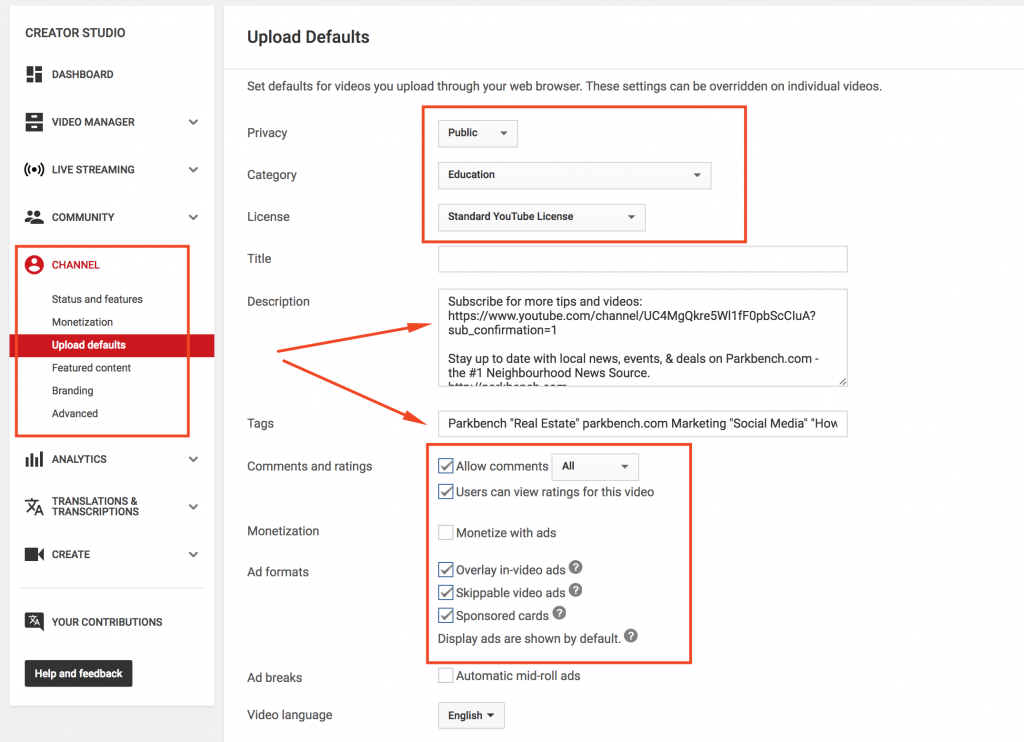
Pro Tip: Upload defaults allow you to automatically specify the keywords, video description and a bunch of other useful features for all newly uploaded videos. This saves you an immense amount of time.
How to Specify Upload Defaults For Your Channel
- Login to your YouTube channel and select upload defaults located under the channels tab.
- In this area you can specify all your defaults for new videos.
- Start by adding all the social media links in your description and also specifying the video category.
- You can even decide if you want to monetize your videos with ads or not. For your real estate channel, it’s highly recommended that you do not monetize your video.
Conclusion
If you start implementing these YouTube features, your real estate channel will not only grow but it will also help establish you as a go-to real estate professional in your own community.
Videos are way more effective and engaging than text content. People love watching videos when it comes to real estate.