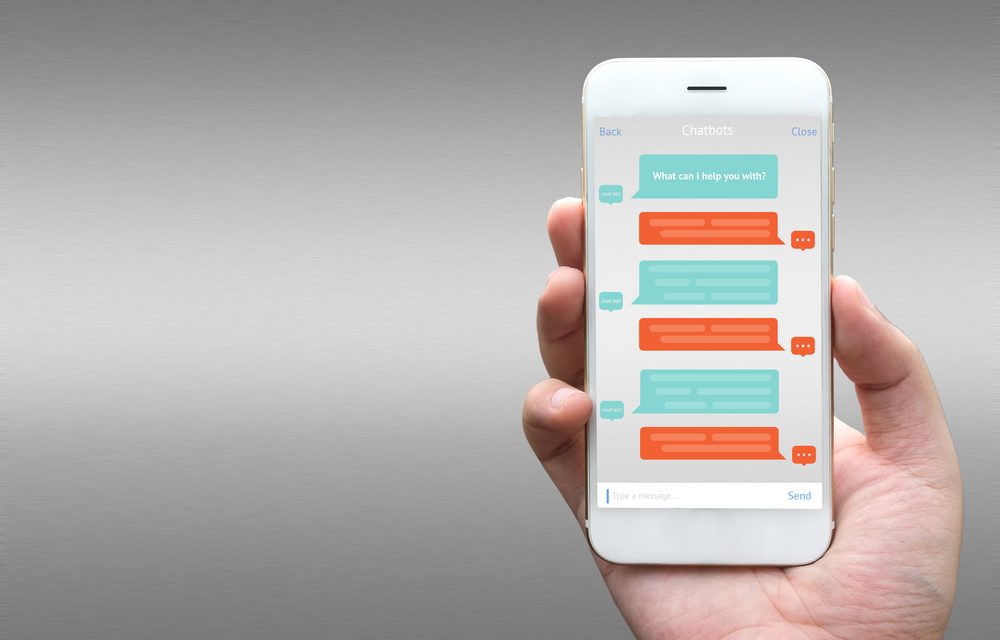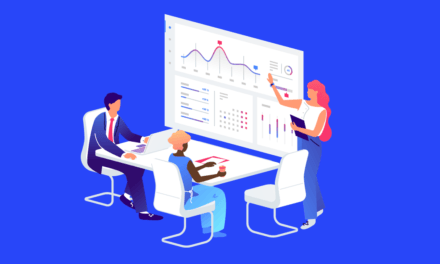Think you’re tech-savvy enough to create your own Facebook messenger bot? The recent arrival of messenger bot technology to Facebook has been heralded as an exciting new direction for the tech giant, but the implications for real estate agents remain largely unexplored.
There are, in fact, very compelling reasons for agents to consider investing in a messenger bot.
While Facebook is working hard at a range of messenger bot offerings to suit different types of businesses, they haven’t created a specific messenger bot for real estate agents and brokerages. But don’t let that stop you from taking advantage of this amazing, A.I. driven, customer support and on-boarding tool.
This guide offers real estate agents an introduction to creating a Facebook messenger bot. We’ll share step by step instructions and tips for launching your own real estate marketing
But first, let’s go over some basic facts about the use of Facebook Messenger bots.
Special Note: This article is dedicated to any developer or technical person that can setup your Facebook Messenger Bot on your real estate website
Facebook Messenger Bot Facts
Although the technology is still in its early stages of development, messenger bots on websites and in mobile apps will eventually become the standard for consumers. Current usage of Facebook Messenger suggests that the future is shifting towards an increasing use of messenger bots by businesses and people:
- 64% of Facebook users communicate through Facebook Messenger monthly
- 1 billion active monthly Facebook Messenger users
- 67% of consumers expect to chat with a business
- 2 billion avg messages are sent through Facebook Messenger each month (2017)
Homebuyers and sellers, like everyone else, want to connect with you instantly when they have a need. They expect prompt responses from their real estate agent as well, and are comfortable using instant messaging tools in their daily lives.
Why Should Agents Use A Facebook Messenger Bot?
Despite strong competition from Google and Microsoft, Facebook’s unique developer environment simplifies the process of creating a customized messenger bot. Along with critical functions and features, Facebook’s developer platform is easy to use and, of course, is fully supported by the social media giant with guides, videos, and other technical resources.
Unlike other messenger bots currently available, Facebook’s messenger bot app benefits from its unique algorithm and A.I. driven user-interface to actually learn from each conversation. So, over time, you can develop a streamlined messenger bot experience that converts more online visitors into leads.
By engaging with prospects through your messenger bot, you can initiate conversations that lead to a subscription, an appointment, or what ever call-to-action you choose. Users are increasingly more comfortable with messenger bots as more businesses discover the marketing benefits they offer.
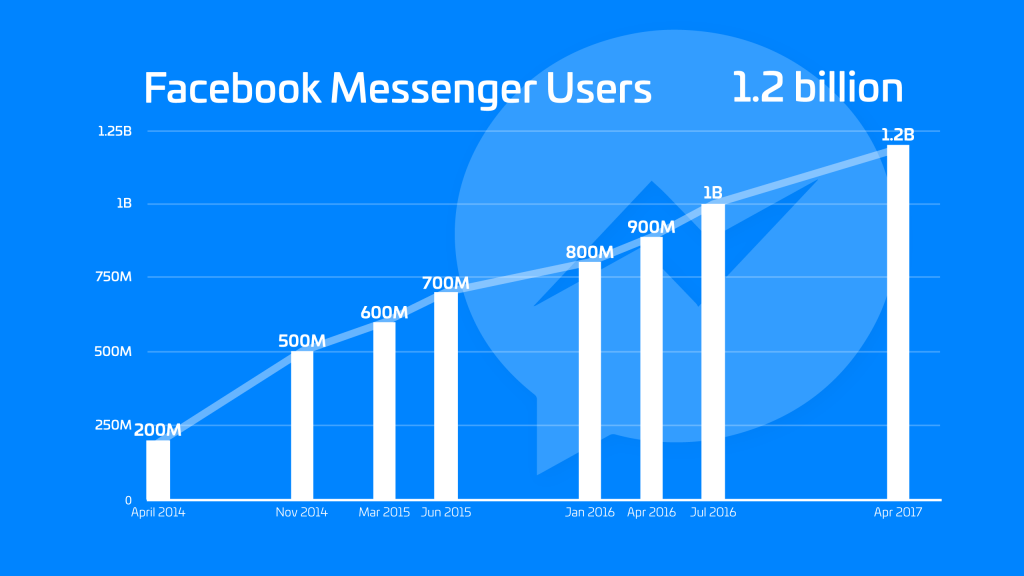
5 Tips To Creating Your Facebook Messenger Bot
Before you access the Facebook Developer 2.0 Platform, some basic homework is required to help you get the most out of your bot. Here are some tips that will help make your Facebook messenger bot conversations a hit with prospects:
- Determine what percentage of your target market is using Facebook Messenger. If your clients don’t use it often, and prospects rarely communicate with you this way, you might want to consider another messenger app that is popular with prospects you are targeting (ie millennials, baby boomers, Gen X’ers)
- Analyze your current messenger conversations for trends, patterns, and conversational triggers that are natural to human speech
- Build a library of common phrases, commands, prompts and responses based on recurring keywords used by your prospects
- Create multiple versions of your triggered responses to keep prospects from getting bored
- Map out in detail the steps your prospect would take in a conversation to achieve a specific goal – a meeting, information about a listing, housing market data, etc. This will enable you to anticipate possible problems that will require your direct interaction, as well as ways to streamline the experience for your prospects
Segmenting Your Audience
Besides key demographics, your audience can be segmented further based on how they discover you:
- New Prospects who discover you on a Messenger-enabled mobile device
- Returning website visitors seeking information about your expertise, listings, etc
- Prospects who use VOIP and hands-free communication
- Existing clients who prefer communication by Facebook Messenger
By segmenting your audience this way, you can anticipate their needs more readily and plan better threads that will lead your prospects to a solution. You can craft more personal responses and triggers that sound natural to human speech, instead of a dull, repetitive series of prompts, commands, and replies.
In other words, if you know and understand how clients seek out a listing on your site, you can create a thread with appropriate questions, responses, and triggers that will streamline the conversation and lead the prospect to the right listing on your website faster.
PART ONE: Facebook Developer Platform 2.0
When you create your Facebook Messenger Bot, you’ll first need to set up a Facebook Developer Page so you can design and launch it. The Facebook Developer Page contains the main menu, as well as references, products, documents and guides for building your bot.
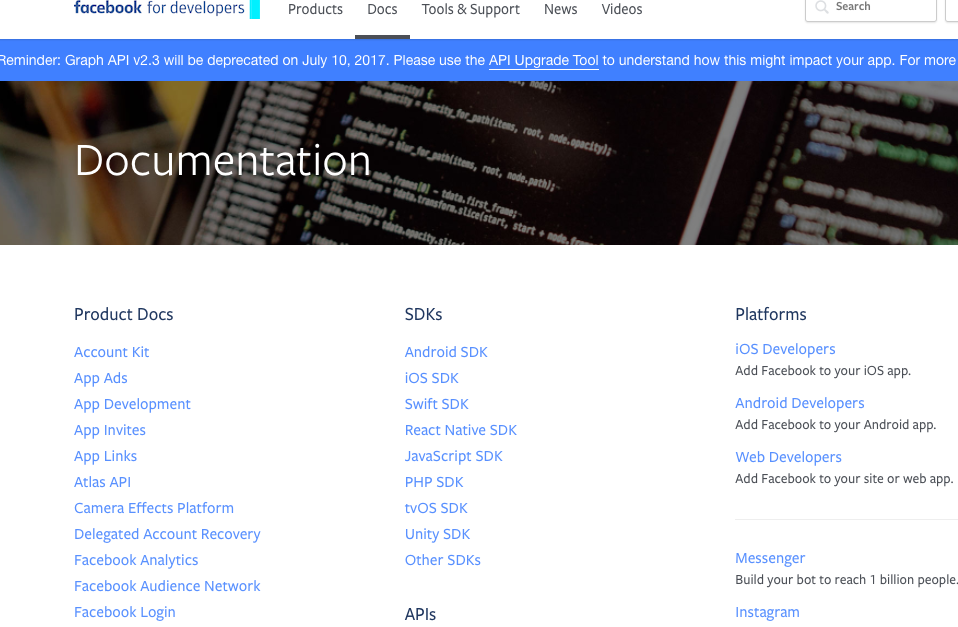 Facebook Developer 2.0
Facebook Developer 2.0
Step 1: Access the Facebook Developer Page.
To set up your own developer page, you’ll need to access the ‘Facebook Messenger Platform 2.0.
Click on the “Create App” button that appears beside the search field at the top of the screen.
Step 2: Select A Product
You’ll be shown a number of Facebook products to choose from. Select the ‘Messenger’ icon and click on the ‘Set Up’ button.
Step 3: Create an App ID Page for your Messenger Bot.
An overlay window will appear: ‘Create a new app ID’.
Fill out the required fields to create a new app ID for your messenger bot.
Once your app ID is created, you can access your dashboard to begin the creation process. Whenever you log in to Facebook Developer 2.0, a drop-down menu called ‘My Apps’ will appear next to the search field on the top right of the screen. Click on ‘My Apps’ and select your app to access the Dashboard for your messenger bot.
PART TWO: Facebook Messenger Bot SetUp
In order to set up and configure your messenger bot you’ll need 3 things:
- A Facebook Business Page which will be used as the face for your messenger bot.
- A Facebook App (your messenger bot) to set up your page access tokens, webhook, and submit your app for approval
- A WebHook URL to deliver, retrieve, manage and maintain secure callbacks. Click on the “Facebook WebHook Reference’, which lists the 10 webhook events required to complete your integration. It is located on your Developer Page, in the sidebar on the left under the heading ‘Messenger Platform.
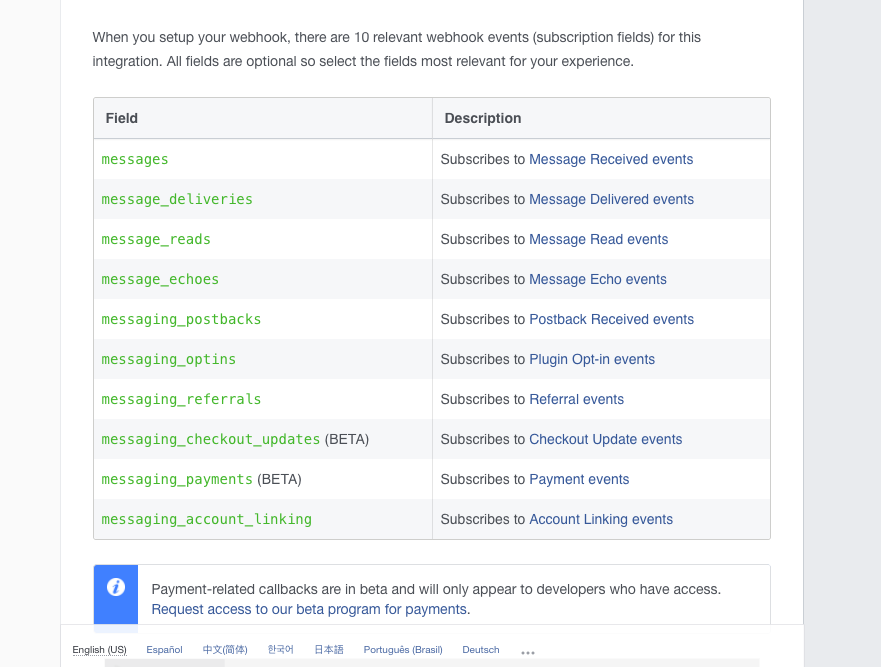
Facebook Developer’s 10 WebHook Events
PART THREE: Facebook Messenger Bot Developer Platform
Now that you have an app ID, you will have your own Facebook messenger bot developer page that you can access anytime. To access the messenger platform from your Dashboard, click on ‘Messenger’ in the sidebar on the left, located under the ‘Products’ heading.
Click on ‘Settings’ just below.
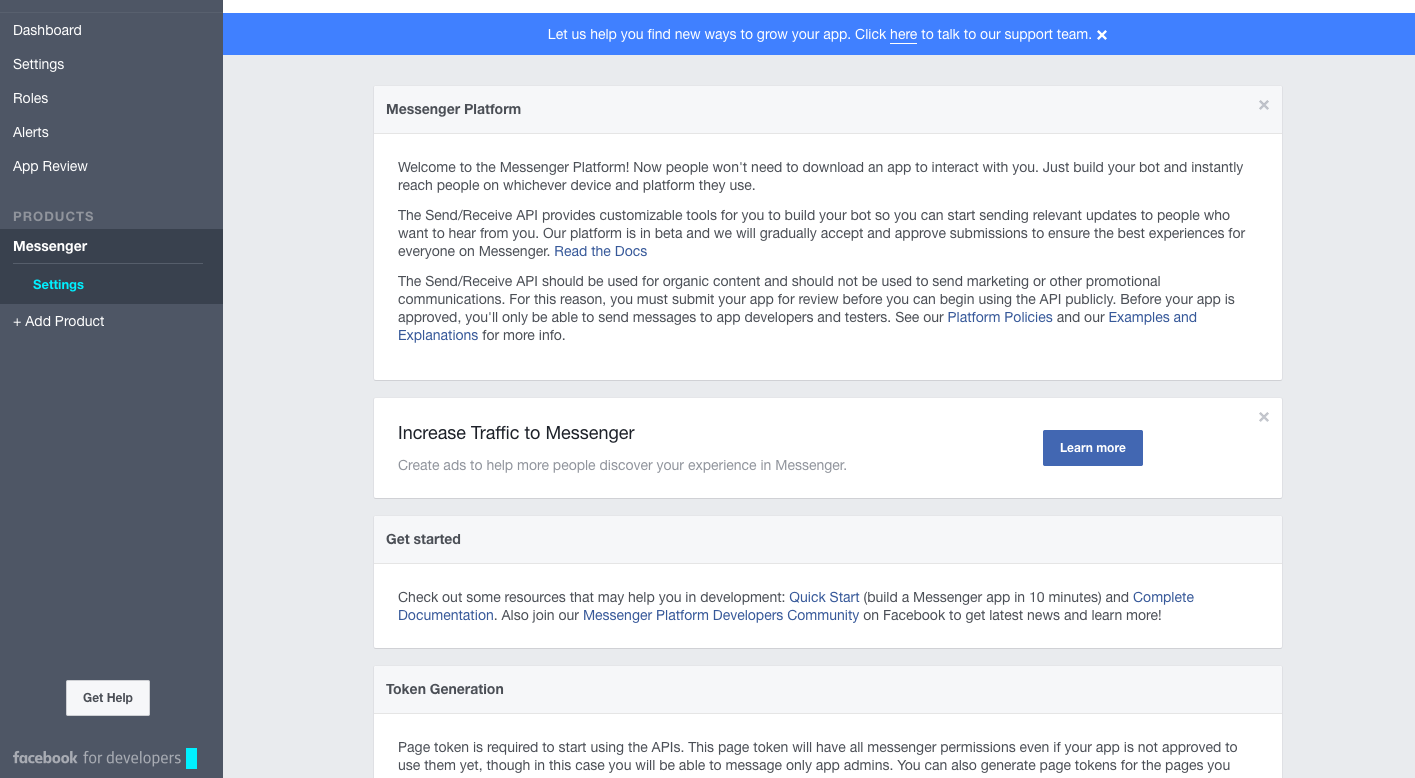
Facebook Messenger Dashboard for developers
To begin creating your messenger bot, click on the ‘Quick Start’ hyperlink that appears under the ‘Get started’ heading on your screen.
PART FOUR: Create Your Facebook Messenger Bot Conversation
Step 1: Conversation Settings
Select ‘Conversation’ from the sidebar menu on your left, under the “Getting Started” heading.
Now you can customize the conversation thread step by step. Here you’ll create the onboarding elements and architecture or structure of your messenger bot conversations.
What Are Customer Onboarding Elements?
The process of converting visitors into prospects is what marketing professionals call on-boarding. From the moment a visitor arrives at your website, your Facebook messenger bot can be designed to greet them, probe for details about their needs, and directed them with a strong call-to-action, like joining your mailing list.
There are 3 fundamental on-boarding elements you should start with:
- Messenger Greeting: You’ll have 160 characters to create your greeting. The greeting is the first communication visitors to your website will receive. It can be timed to activate within seconds of a prospect’s arrival to your site. Make it clear that you are a bot, and what your function is: to help the customer find a listing, book a consultation, or request more information.
- Get Started Button: This button appears shortly after the messenger greeting. It can also be used to trigger a conversation with the bot. Appearance and text of the ‘Get Started’ button cannot be customized.
- Welcome Message: Your welcome should be personalized. Address the visitor by name and ask the user if they would prefer to speak with you directly by booking an in-person appointment or phone call. A phone call is better initially because it will give you a chance to qualify your prospect before committing valuable time to your schedule.
Step 2: Messenger Bot Architecture
To facilitate your visitor’s conversation with the messenger bot, Facebook includes these 3 basic elements in your bot architecture:
- Persistent Menu: Always present in the message window, the persistent menu lists up to 5 primary actions a visitor can initiate to navigate more quickly through your website or blog. These shortcuts eliminate the need for your prospects to navigate themselves or remember commands. Remember to include a “Talk To Me In Person” option as part of the persistent menu.
- Quick Reply Options: Quick Replies can appear as small buttons inside the message window, usually along the bottom of the page. You could create a series of quick reply buttons based on property types (condo, distressed, semi-detached), or by neighborhood. Customers can use the buttons to reply to questions such as: What type of property are you interested in? The customer only needs to click on the appropriate button, which reduces the frustration of typing errors from their mobile device, and speeds up the communication.
- Fallback Messaging: A fallback message can be triggered to help prospects when their query or request fails to turn up an answer. In your customized fallback message, you can offer your prospect apologies for not being able to fulfill their request: Eg: “Sorry I wasn’t able to find the property you wanted…” . Then, you can recommend an alternative fallback action such as – you guessed it – ‘Talk To Me In Person’.
PART FIVE: Launching your Facebook Messenger Bot
At this point, you’ve created an app developer page and created the conversation your bot will have. Before going public with your bot, you’ll need to follow these four steps:
- Pre-launch Checklist. Review the list provided by Facebook to ensure your thread and user journey has been thoroughly mapped.
- Test your bot for errors, responsiveness, and fail states
- Submit For Review. Click the ‘Dashboard’ heading, located in the sidebar on the left of your Developer Page. Select ‘App Review’ to select which permissions you would like to submit. The Facebook team will test your bot further for compliance with Facebook guidelines.
- Publish your Facebook messenger bot. At the top of the page, under ‘App Review’, you can click on the ‘Make Public’ button.
PART SIX: Facebook Messenger Bot Entry Points
Once your Facebook messenger bot is ready to launch, you’ll need to create various entry points that help prospects discover your messenger bot. Facebook offers a number of different entry points for your bot:
- Facebook Messenger Button: appears on your branded Facebook page
- Facebook Messenger Website Button: appears on your website or blog
- Facebook Messenger External Links: can be shared anywhere online (email, online ads, other social media sites, etc)
- Facebook Messenger Discover Tab: allows Messenger users to search Messenger for your bot
- Customer Matching: allows you to send messages directly to a user’s phone number through your messenger bot’s Send API. Users who opt-in to your messenger bot can click on the message to interact with your bot.
SUMMARY
Use this guide to help you navigate more quickly through the Facebook Developer 2.0 environment, which does take some getting used to. Planning, research, and testing will make your bot a success. Of course, if you can hire a developer, creating your Facebook messenger bot will be much easier. In any case, be patient with the process for the best results, and stay abreast of continuing developments in bot technology.