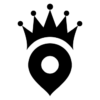When you verify your real estate business on Google My Business your name will show up on the top right-hand corner for relevant local searches. Google My Business is absolutely free to use that allows you to gain even more exposure as a Real Estate Professional.
In this article, you will learn the step by step method that you can use to verify your business on Google as well as some of the best practices to make your profile stand out from the rest of the competition.
2017 Update: Google My Business added tons of new features to make your business card more interactive and call-to-action friendly. We have updated this guide going over all the new features and how it can help your real estate business generate more clients organically.
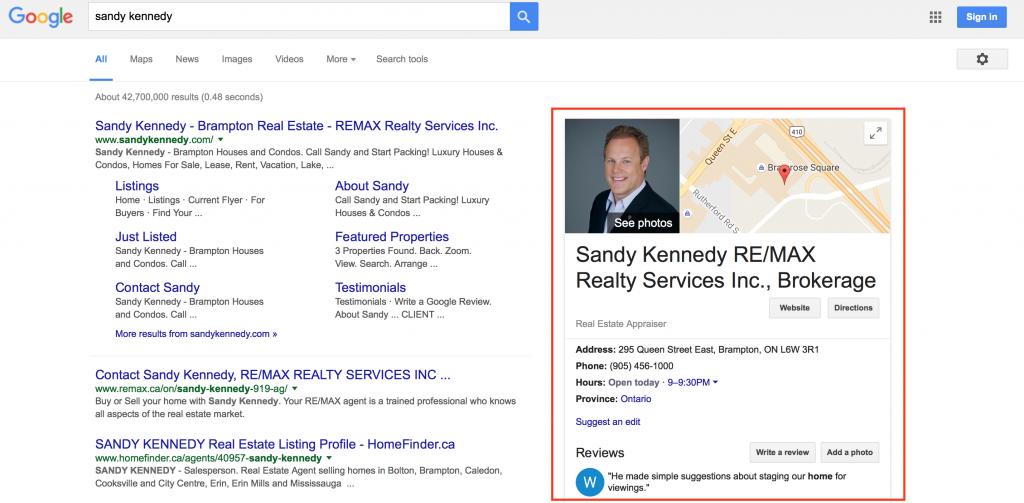
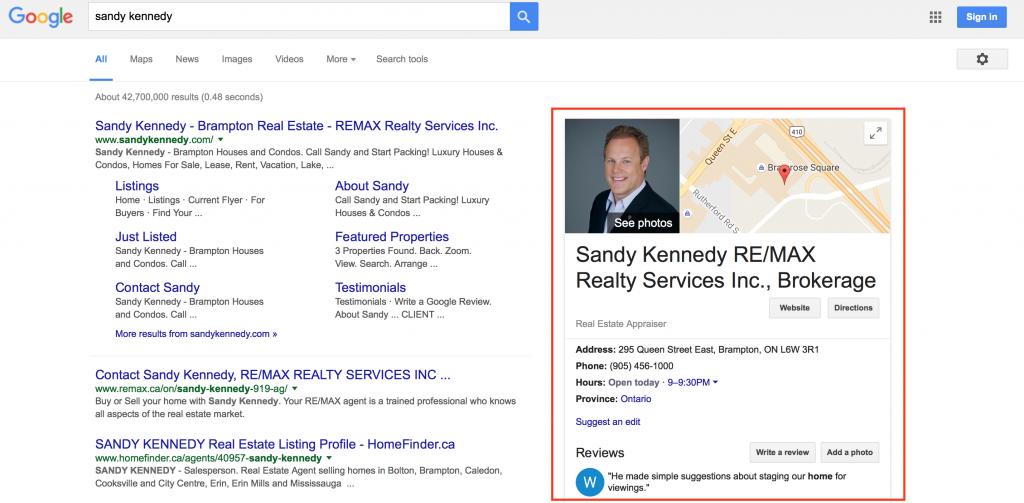
Steps To Verify Your Business On My Business
Step 1: Create My Business Account
- First things first, go to Google My Business and sign in to your Google account.
- Your My Business dashboard allows you to add your business to Google so that it shows up when someone searches for related terms in a particular area.
Step 2: Add Your Location & Business
- Go to the locations tab and click on Add A Location. Google recently updated their My Business design where you need to click the big plus button on the bottom right-hand corner of the screen.
- When you are adding a location select “Add Single Location” because you only have 1 address that you want to display when someone searches your name.
- Type in your business name, address and other information on the next page.
- Choose Real Estate Agency for the brand category. Choose this even if you are not part of any team.
- On the next page, Google will prompt you with a few suggested address. Avoid all of them and select “none of these match” at the very bottom.
Step 3: Verifying Your My Business Listing
Verifying your Google My Business listing is the most important step in the entire process. Unless you verify your business, the information will not show up in search results. There are two methods to verify your business and Google uses their own algorithm in determining which method you should use to verify your business. Verification By Mail – This is the most common type of business verification. Assuming you followed all the steps mentioned above you should land on a screen that says “how would you like to get your verification code” with just the mail option.Step 4: Editing Your Real Estate Business Information
Even before you are waiting for your business to be verified you should edit your business details so that your listing can go live with all the information as soon as they are verified.- From your My Business Dashboard select locations.
- Click on the Manage Locations button for the location you would like to edit. Assuming you are doing this for the first time you should have only one location in this tab.
- Click on the Orange Edit button to start editing all the details for your listing.
- Ensure that you have an About Me section for the Google+ page that Google automatically creates with your My Business listing. Even if you never use Google+ you should fill in the profile details there for better reach and visibility. For some reason, still Google loves businesses with completed Google+ profiles.
- Make sure you enter your website name because this is where people will land when they click on your listing from Google.
- Once everything is filled out save your changes.
How To See Your Own Business Listing on Google
- From your My Business dashboard select locations > manage location (for your business)
- Navigate to the info tab on top.
- To the right, you will see three links to Google Search, Maps and Google+
- Click on the Google Search link and it should take you directly to the live Google listing SERP (search engine ranking page).
A Bit About Insights in Google My Business
When your business listing is live relevant people will start seeing and interacting with your real estate business. Some of them might click to your website, some might click on the call button. People might be asking for directions to your office using Google Maps.How to Ask Your Clients To Submit A Review
- Go to Google and type your business name.
- Your business listing should show up on the right.
- Click on write a review
- Copy the URL from your address bar and send it to all of your clients.
- When they click on this URL they will be taken directly to the review tab.
Using Posts On Google My Business To Engage With Potential Buyers & Sellers
Google My business added a new feature called posts. Posts work like status updates on your business profile in search results.- Login to your business manager
- Go to posts and create a new post
- Select the toggle that says add a link
- Choose your call to action and a destination URL
- How much is your home worth – link back to your landing page
- First time home buyer – download a free e-book or book a free consultation
- How to save money for your down payment – value article
- Local news and local deals – link back to your website to add value and establish yourself as a local expert
Using Google My Business Messaging To Connect With Prospects From Search Results
Google My Business also launched another feature that allows users to send messages to your business straight from Google search results. You should activate this feature for your my business and make sure that you sync your cell phone to receive the messages when they arrive.Advantages of using My Business Listing For Real Estate Professionals
Some of the reasons why you should get your business verified are as follows:- better exposure in Googlocal search queries.
- Your business will look more professional and established. You have a chance to stand out from the competition.
- Increased SEO for mobile search traffic
- People can submit reviews about you. Just like testimonials.
- The verified address in My Business can be used in Google Adwords as ad extensions.